Setting Up Vpn Access For Mac
Native Cisco VPN on Mac OS X Confirmed working on OS X High Sierra The proprietary CiscoVPN Mac client is. It is possible to use the IPSec VPN software included with Mac OS X instead. This tutorial shows you how to migrate from CiscoVPN to the native OS X IPSec VPN by decrypting passwords saved in CiscoVPN PCF files. Advertisment Please visit these guys if their offer interests you - they make this site possible. Open Network Prefrences Open up your System Prefrences and select 'Network'. Click on the little + button at the bottom of the window to create a new connection. Creating a New VPN Connection Pick 'VPN' for the Interface and set its type to 'Cisco IPSec'.
L2TP/IPSec is a popular and widely supported VPN protocol. It is built-in to most modern platforms and Mac OS X is no exception. There are some issues with this protocol and I encourage the reader to check out our VPN protocol comparison article. Read on to see how easy it is to set up a L2TP/IPSec VPN connection on Mac OS X. As for OS X support of VPN, Apple offers the option to set up a VPN server (the one that will receive and handle incoming connections from computers and devices) only in the Server version of Snow Leopard. However, it's still possible to create a VPN server on the consumer version of OS X 10.6 with a bit of command line hacking or a third party application.

It doesn't matter what you set as the service name. Set Your Server Address and Account Name Copy the 'Host' setting from CiscoVPN.
To the 'Server Address' setting in your System Prefrences' and enter your username under 'Account Name'. You probably don't want to enter your password unless you are OK with the system saving it. Find Your PCF File On Mac OS X, PCF files are usually found in /private/etc/CiscoSystemsVPNClient/Profiles. Open up /Applications/Terminal and type the following: cd /private/etc/CiscoSystemsVPNClient/Profiles cat.pcf You should get something like this: 5.
Get Your Encrypted Group Password Find that long list of letters and numbers after encGroupPwd= and copy it. Also make note of the GroupName - you'll need that in a bit as well. Decrypt Your Group Password Paste that sequence of characters into the fancy schmancy decoder ring below and click 'Decode'.
(pops up a new window) Fancy Schmancy Decoder Ring As an example, this should return 'letmein' as the password: 9196FE0075E359E6A2486905A1EFAE9A11D652B2C588EF3FBA2B74C194EC7D0DD16645CB534D94CE85FEC4 Thanks to HAL-9000 at evilscientists.de and 's work on for the magic here. A JavaScript implementation also exists here:. Enter your Shared Secret and Group Name Click 'Authentication Settings' back in the Network Prefrences screen. Enter the resulting decoded password into the 'Shared Secret' section of the new VPN connection and set the GroupName from above as well. Create a New VPN Connection Click 'OK', make sure 'Show VPN status in menu bar' is checked and click 'Apply'. Try Starting your VPN At the top of your screen you should have a little VPN icon.
Try connecting to your new VPN. Bask in the Warm Glow of a Native VPN Connection If everything goes as planned, you should see your connection time counting up at the top of your screen. Visit our Sponsor if their Offer Interests You The 'Other Way Around' How to get your VPN settings out of the built-in mac VPN client.
You don't need the Fancy Schmancy Decoder Ring to get your settings back out of the built-in Mac VPN client. Just head over to the Keychain Access application (under Applications - Utilities) and search for 'VPN'. Double-click your IPSec Shared Secret to open up the window. Clicking 'Show Password' will reveal the secret sauce after you authenticate. Troubleshooting If things seem to get hung-up and you are unable to reconnect your VPN without a reboot, Rick R mentions that you might try killing the 'racoon' process. Racoon is an IPsec key management daemon and is part of the KAME IPsec tools.
Vpn Client For Mac
Kill it by running 'Activity Monitor' in the 'Utilities' folder, finding it in the process list and clicking 'Quit Process' at the upper left of the Activity Monitor window. Look in your system.log by running the Console app for hints at what might be going wrong. Here's the system.log from a.
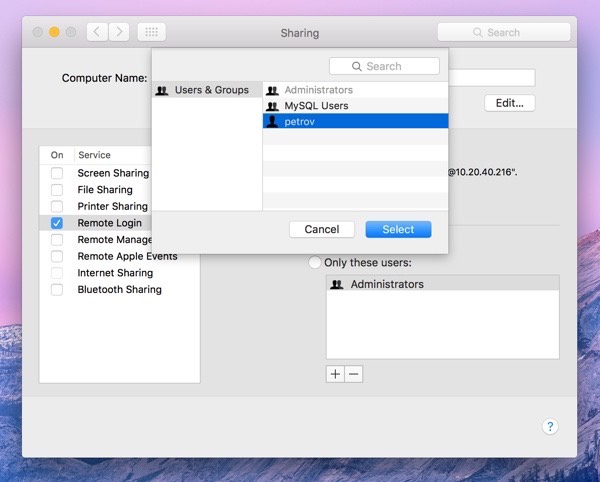
Disconnects Dave Ma's VPN would disconnect after 45 minutes of uptime. On an suggested changing the IPSec proposal lifetime within racoon to 24 hours instead of 3600 seconds. (3600 seconds is 1 hour - who knows why people are seeing drops at 45 minutes) Here's how that is done.
Set Up Vpn On Mac
Viscosity is an OpenVPN client developed by Australian-based Sparklabs for Windows ((XP, Vista, 7, 8, 8.1 & 10)and Mac OS X (10.7 to 10.12) operating systems. Viscosity is considered as a top-notch VPN client that “ provides a clear and intuitive user interface for creating, editing, and controlling VPN connections, and makes it easy for users new to VPN to get started,” as stated on their website. Viscosity is an extremely reliable VPN source to surf the web securely and bypass any geo-restrictions to access any blocked web content.
Setting Up Vpn Connection Mac Os X
The software takes advantage of Mac’s keychain and Windows credential system to ensure that a user’s data is secure and encrypted on the internet. Viscosity Features The software comes with a lot of impressive features for regular users and experts making it notably stand out among other OpenVPN clients. It is designed to be intuitive with new users and customizable with professional users as well.